Connect Bimpo Chair to local WiFi network or device hotspot to control via shared network web Browser Remote page or Android App.
Start WiFi Setup Mode:
Set chair Settings Switch to middle (Pause) & double click Settings Button to start WiFi. WiFi Setup Mode indicated by fast pulsing magenta![]() LED if no saved WiFi network found. To force WiFi Setup Mode: while Paused hold Button > 7 seconds.
LED if no saved WiFi network found. To force WiFi Setup Mode: while Paused hold Button > 7 seconds.
Connect Web Browser Device to Chair:
Then select Bimpo_***** in Available Networks list in your web browser device’s WiFi settings:
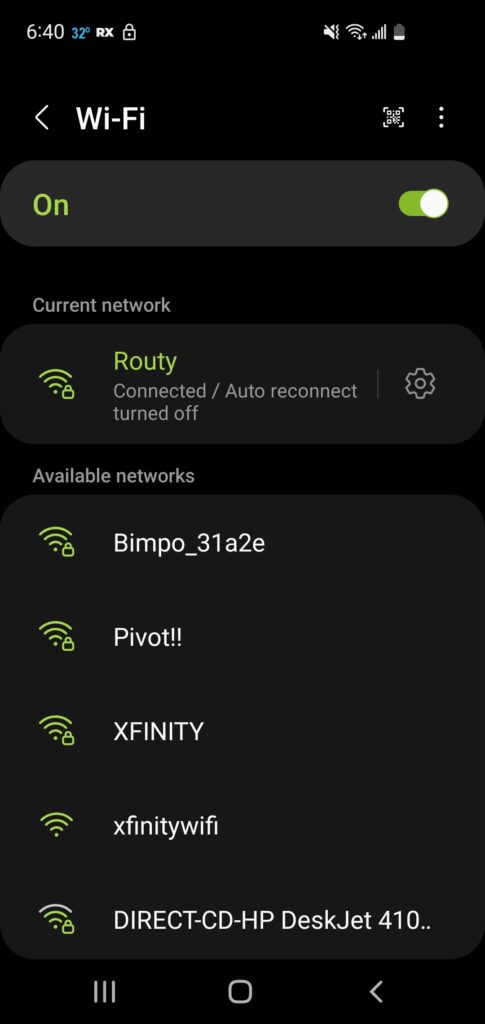
(Bimpo_*****.local is also chair’s Web Browser Remote Page address; save it)
Then select it’s settings/gear symbol once connected :
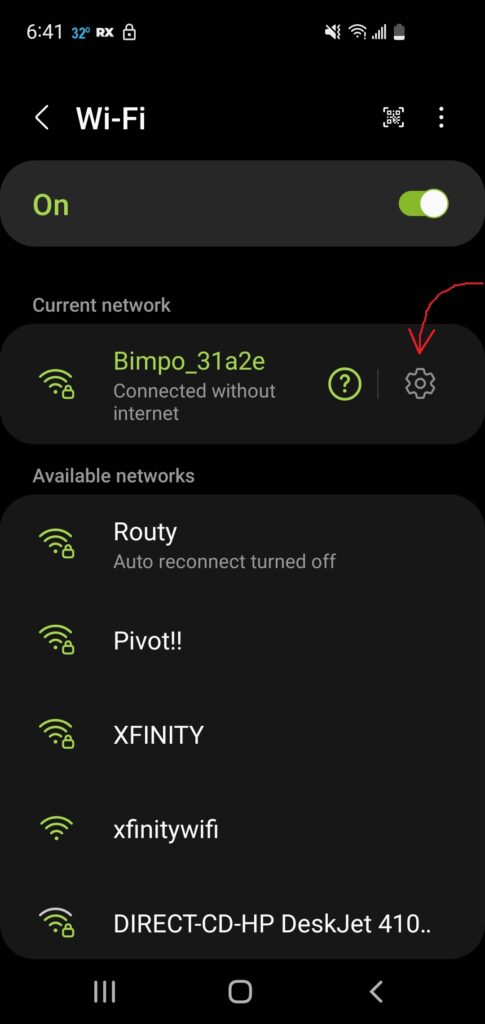
Then select Manage Router:
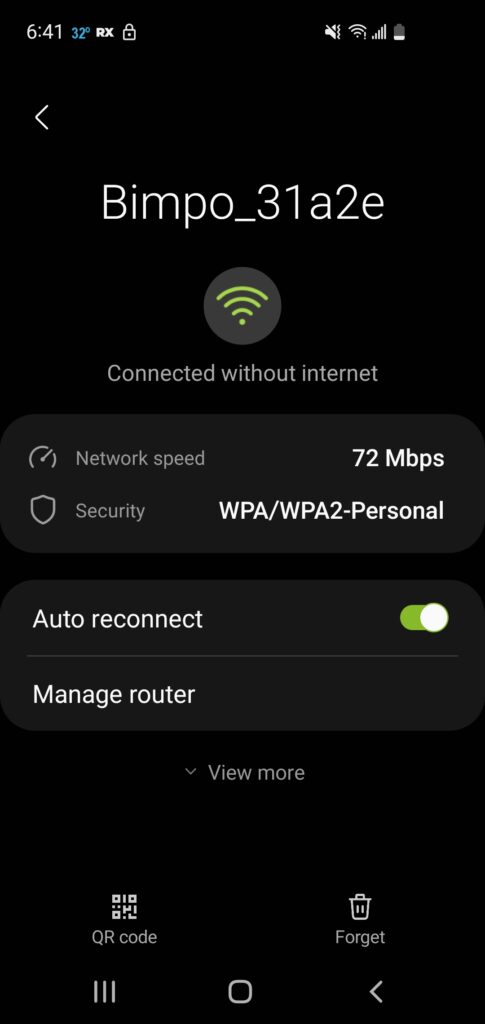
(Alternatively search IP address 192.168.4.1 in device’s web browser address bar if no Settings/gear symbol or Manage Router option)
Then Setup page provides entry fields for up to two separate WiFi hosts:
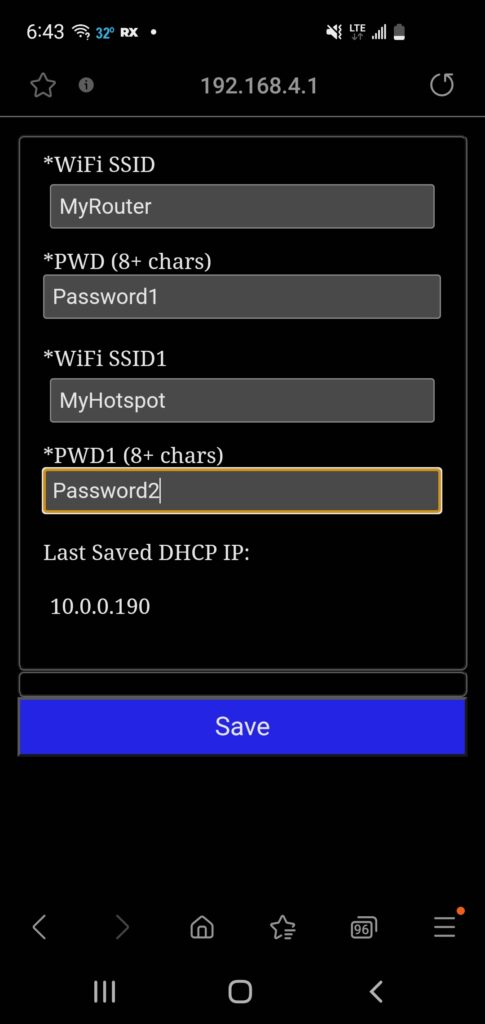
Enter valid credentials for up to two routers/hotspots. Last Browser Remote IP address displayed if previously connected, interchangeable with Bimpo_*****.local address. Press Save and chair connects to available network indicated by pulsing turquoise![]() LED. Now control Bimpo Chair from shared network web Browser Remote page or Android Remote App!
LED. Now control Bimpo Chair from shared network web Browser Remote page or Android Remote App!
